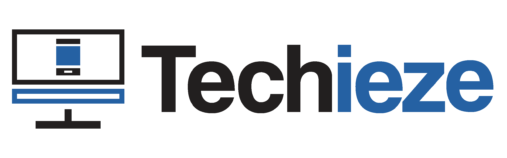Are you a TV Gamer, and want to download free fire in TV, with a very easy process? If so, then you should read the whole article, because here in this article, I’ll be sharing with you all the steps to get free fire downloaded and installed on a smart or Android TV!
With this procedure, you can download the latest version of Free Fire, which is Booyah Day on your Smart TV. All you need is just a smart or android TV with at least 1.5GB of Free Storage, and 1GB of the Internet.
About the Game : Garena Free Fire
Well, Free Fire doesn’t actually need any introduction as it is the most popular battle royale game between e-sports players and gamers. It offers an insane gaming experience, consisting of 50 players on a deserted island, in search of weapons, and other resources to kill and defeat all other players, and the one who survived till the last wins the match with a Booyah.
The game is all over great and provides a fantastic gaming experience but the limitation of the game is that it’s only available on Android and iOS smartphones if you want to play it on your smart tv or on your PC then you have to go through a third party, and that’s what we’re going to do to get it installed in our tv.
Is your TV compatible to run the Game?
Before going to download free fire in tv, firstly, you must have to check whether it is even compatible with your tv or not. Well, I personally ran and played the game on my MI TV which has just 1GB of ram, and however, it did great. So If you got an MI TV or MI-BOX then the game will most probably work on your TV, I can’t say about the others, but if your TV has these specifications (listed below), then most probably will work:
- 1 GB of Ram
- 1.5 GB Free/Available Storage
- Android 7.0+
- 1 GB of Internet bandwidth
If your TV complies with these, then you’re good to go, just hover to the next paragraph to know the procedure to get free fire installed on your TV.
Steps to download Free Fire in TV
After making sure that your TV has all those specifications, you can try downloading and installing the game Free Fire in your TV.
Downloading Browser
Before going into the steps to download the main game, you should first make sure you have Chrome installed in your TV, If you don’t have it installed follow these steps:
- Go to TV’s play store and search “Downloader”
- Click on the first app, and make sure it has an orange download icon
- Just install it, it might take a few minutes
- After it got installed, open it and type this link on the app –
tinyurl.com/chromefortv1, and download the app - Use this URL in case the first one didn’t work –
tinyurl.com/chromefortv. - After the app gets downloaded, just click on run and click on install, and wait for it to be installed
- It’s done now the chrome is ready to use on your TV
If you didn’t completely understand the steps, then head over to this article – https://techiezx790.e.wpstage.net/2022/10/05/download-chrome-for-tv-2022, where I have introduced the complete steps to download and install chrome on TV very fluently, and in simple language.
Downloading the Game
- Open Chrome on your TV, type this URL – tinyurl.com/freefiretv, and press enter
- Click on the green download button, and wait for it to be downloaded
- After it got downloaded, click on three dots (on the chrome app) and then on downloads
- Here click on free fire and then click on install (it might ask you for permissions, just give those)
- Wait for it to be installed, after it got installed, click on the open button
- Now it will automatically start downloading the game file (OBB)
- Because the size of the game file is more than 800 MB, it will take a few minutes depending on your internet connection
- After it got downloaded, close the game, and go to TV’s settings -> Apps -> All Apps -> Show System Apps
- Here find free fire, click on it, and then force stop it
- Now the game has been downloaded, but it is unplayable without the octopus app, if you don’t have the octopus app installed on your TV, then read the next paragraph to get it installed
Downloading Octopus : Game keymapper and optimizer
Now after you have installed the game, it is completely necessary to also download and install the octopus app, without this app, you can’t control or even click on the game (on TV), and also it helps a lot to boost the game performance. If you don’t have it installed in your TV, then read the steps below:
- Open Chrome on tv and type this URL:
https://tinyurl.com/octopusfortv - Download and then install it
- After it got installed, open it, it might ask you for some permission, just give them, it’s necessary
- Now go to your TV’s settings, click on Apps -> Special App Access/Permissions -> Draw over other apps
- Here Find Octopus and click on it -> Enable Permission
- Now open the octopus app, click on the plus (+) button and add Free Fire, and just click on the game to start playing it
If you didn’t get the steps then refer to this article – https://techiezx790.e.wpstage.net/2022/09/29/download-octopus-app-for-tv-gaming.