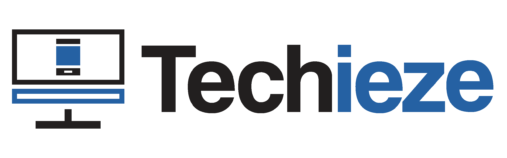Hi, if you want to install different android apps on your tv like games/apps like free fire, or telegram, then you need to download chrome for tv then you can only proceed. And In this article, I will gonna show you the same, how can you download and install a chrome browser on your Tv, very easily and efficiently.
Chrome? Do you really need it to install on your TV?
Well, it depends, if you use your TV just to watch shows on Netflix, youtube, or prime video, then there is no need to install a browser like chrome on your TV. But If you wanna install external apps like Telegram, Instagram, or games like Free Fire, PUBG, or Clash of clans on your TV (which is not available in the TV’s play store) then you might need to get a browser installed on your TV. and chrome is one of the best and most trusted web browsers.
Steps to download chrome for TV
Now let’s get into the step to download chrome for tv. So first of all go to your TV’s play store and search “Downloader” there, just click on the first app with the orange icon, and click install. Wait for the app to be installed, after it gets installed click on open.
After that, type exactly this URL – tinyurl.com/chromefortv1.
Use this URL in case the first one didn’t work – tinyurl.com/chromefortv2 .
In case both didn’t work use this URL – tinyurl.com/chromefortv.
After typing the URL, press the middle (OK) button on your remote, and the download should be automatically started, just wait for it to be downloaded.
After it gets downloaded, click on the open button and then it might ask you to allow installation from unknown services, just do it, and then again open the downloader app, and then re-open the chrome file and click on install and wait for it to be installed.
Steps to setup Browser in TV
As the main step to download chrome for tv has been completed, it’s time to set it up, to do that first open the play store on your tv, search for Sideload launcher there, and install it. Basically, this app helps in sideloading apps, Using this app you can directly access those apps you installed on your tv through 3rd party.
Open Chrome browser, and then it will ask you for some permissions, just give those permissions, don’t worry it’s an official app from Google, and then it might ask you to log in to your google account, well, it’s not necessary, it’s optional but I recommend you to do it.
Open settings -> Apps -> All apps -> Special apps access/permissions -> Install from unknown sources -> Allow Chrome. This will help you to install apps that were downloaded with chrome.