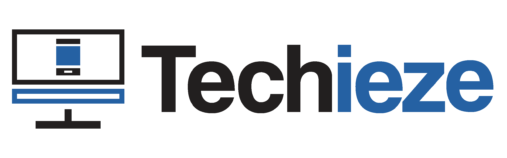Hi there. Do you know that it’s possible to download Octopus App for TV for Gaming? This app is basically used to control games like Free Fire, and PUBG on your tv with your Tv Remote, keyboard, mouse, or gamepad. It is quite simple to get the app on your TV if you follow the right process which I introduced below.
OCTOPUS APP? What does it do?
Octopus app is generally used to control a game on a device, using a Keyboard or Gamepad on the games like PUBG, COD, and Free Fire, which don’t officially let you do this. but that definitely doesn’t mean it’s prohibited to use the app on games. There is no restriction for using this app on almost every game, on every device. By My Experience, I can say that the game will not ever suspend your account for doing it, so there is no risk at all.
If you’re a TV gamer (who plays game on TV), then you’ve experienced lag or crash issue while gaming, but Octopus App really optimize the performance and helps the game to run a lot smoother. But there is a problem Octopus officially isn’t available for TV Devices, so you can’t download it directly from the play store, but it’s totally easy and non-risky to do the same with an alternative way, which I will gonna show you.
Is it safe to install it on TV?
Well, you might wonder if it is safe to download and install the octopus app on tv because it is not officially available for TV, but actually, it’s completely safe, and non-risky to get it downloaded and installed if you download it from a trusted source like apkpure or uptodown. Because it is a very small app, you won’t even feel that it is running in the background with the game, it will take a very less amount of your Tv’s resources.
I have been using this app on my tv for a lot of time and experienced a really good experience and no issues at all. If you’re also a TV Gamer then you should really try this app out, at least one time. Below I have listed the steps to get it downloaded and installed on your smart or android TV.
Steps to Download Octopus app for TV
Well first of all you’ll need a browser from which you will download it. I will recommend you download the “Downloader” App from the Playstore on your TV. Open it and then follow the below steps:
- Paste this link in your browser on TV:
https://tinyurl.com/octopusfortv - Wait for the file to be fully downloaded
- After it got downloaded, click on the file name
- Here, click on the install button and wait for it to be installed
- After it got installed, Click the open button or open it from your App drawer
- It will ask for some permission, just give that
- Go to settings -> Apps -> Special App Access/Permissions -> Draw over other apps -> Find Octopus and click on it -> Enable Permission
- Now Just open the octopus app, and click the plus (+) button to add any game which you wanna play
- The list of all games which are currently installed on your tv will be showed up here
- Start the game by clicking on the game’s name
- After the game gets opened, you’ll the octopus icon, click on it
- Select the left side button (It might be the gamepad or Keyboard), just click on it
- Here select the gamepad or keyboard, if you wanna play with your TV remote then click on the keyboard
- Here keymap your game
- It’s done, Enjoy TV Gaming